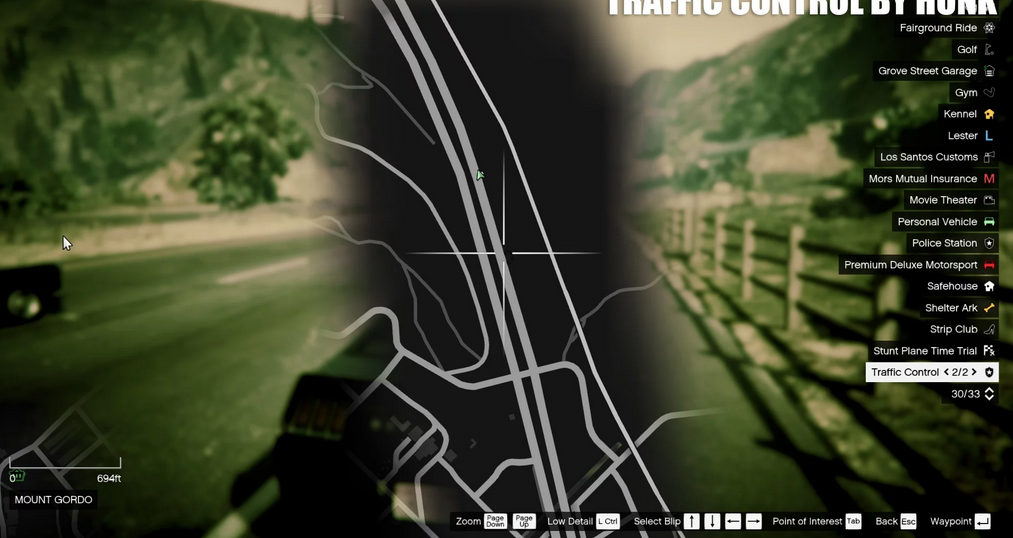Download and review Traffic Control for GTA V
I’ve noticed a few things about the aircraft and Trevor piloting them from the trailers and screenshots. There are antennas, for one, and Trevor can be seen wearing a full headset with ear pieces and mic. Obviously much more detailed than ever before. Got me thinking, what if you could get a channel from one of the control towers or other aircraft while piloting? Perhaps an extra channel in addition to the radio ones, or maybe in place of the radio ones.
Automatic Installation
– Extract the ZIP archive; ensure that setup.exe and Traffic Control.msi are both in the same folder
– DON’T run Traffic Control.msi unless you know what you’re doing
– Run setup.exe, and ensure that the installation directory detected matches the main/root folder of your GTA V install directory
– If setup.exe is unable to detect your GTA V directory, or fails in some other fashion, start Traffic Control.msi, AND SELECT YOUR GTA V PATH AS THE INSTALL DIRECTORY
Manual Installation
– Copy the TrafficControl.dll and TrafficControl.ini files into the Plugins folder of your GTA V directory.
– Copy the Stealth.Common.dll and RAGENativeUI.dll files into your main/root GTA V directory.
Features
– Stop or slow down all traffic within a certain radius of the player, in order to close a road for investigative purposes, or for safety reasons during a traffic stop
– Multiple “roadblocks” or “speed zones” can be placed
– Roadblocks will remain in place until removed by the player
– A (beta) setting to allow any emergency vehicles to drive through “roadblocks”/”stop zones” can be enabled in the INI file (“Stop Traffic” orders only; speed restrictions are not affected)
– The above setting can also be changed on-demand through the new in-game menu
[NEW!] – Traffic Control now includes a new in-game menu, powered by RAGENativeUI!
[NEW!] – Keyboard shortcuts can now be changed in the INI file!
[NEW!] – Keyboard shortcuts can be disabled, if desired (to use the in-game menu exclusively)
[NEW!] – Integration with Police SmartRadio!
Usage
– Press the menu keybind (CTRL + F10 by default) to open the Traffic Control menu; use the menu options to place/remove roadblocks
– Alternatively, you can use the shortcut keys (see the INI file) to place/remove roadblocks
– Keyboard shortcuts can be disabled through the INI file, if you wish to only use the in-game menu
Download :
Traffic control gta v